Are you a student?
Students have access to Canva Pro for free. For login information or other assistance, please contact ITAC.
Canva for Campus gives faculty and staff access to brand-approved templates and design tools to help you create polished presentations, flyers, social media graphics, and more. Your communications play a key role in representing Texas State—and we’re here to help you do it well.
Canva is a limited-seat environment for faculty and staff. To ensure fair and strategic access across campus, Canva accounts are allocated based on job function. If you have a short-term or project-based need, you may request a seat using the Access Request Form.
Ready-to-Use Designs in Canva
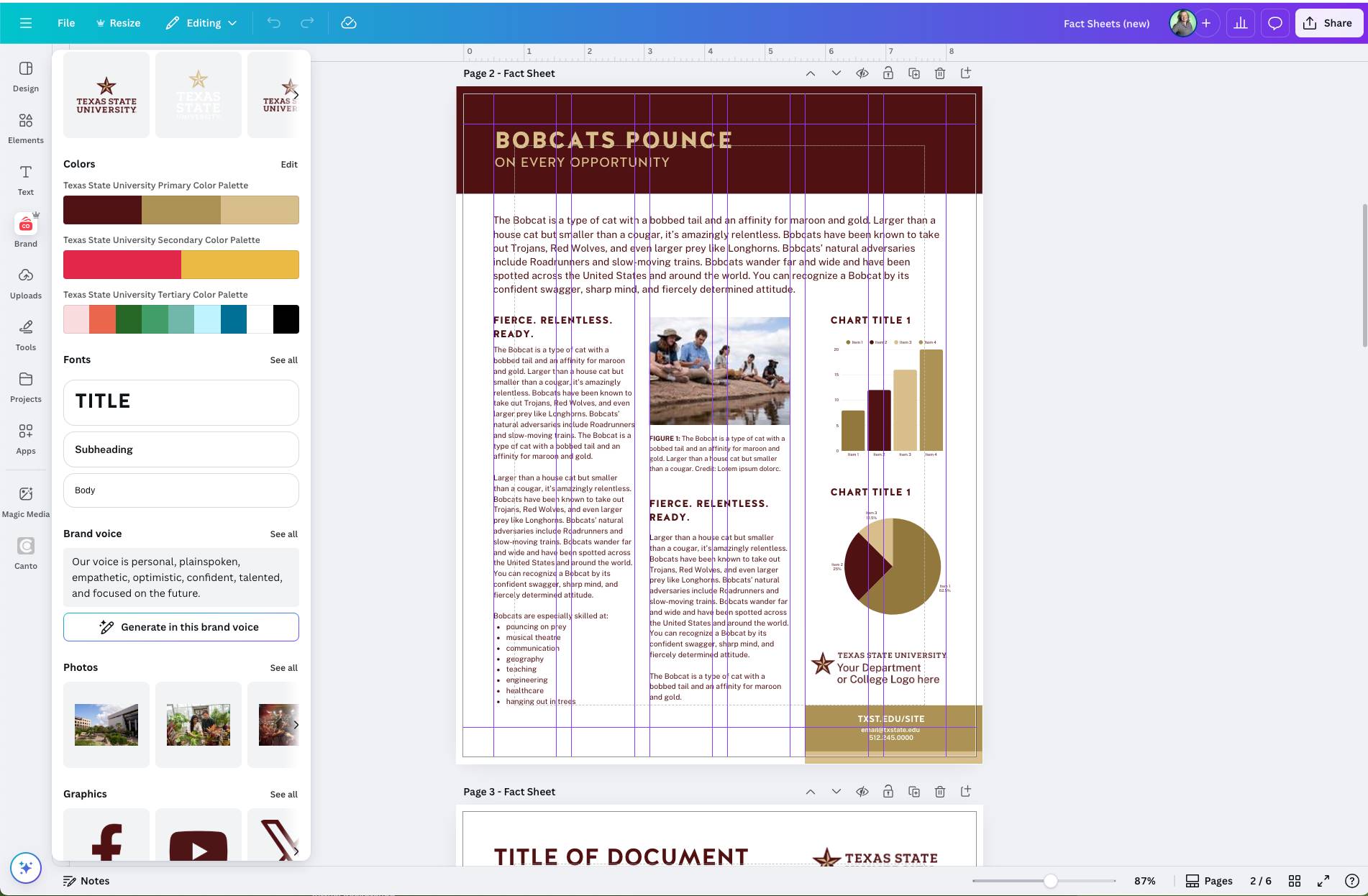
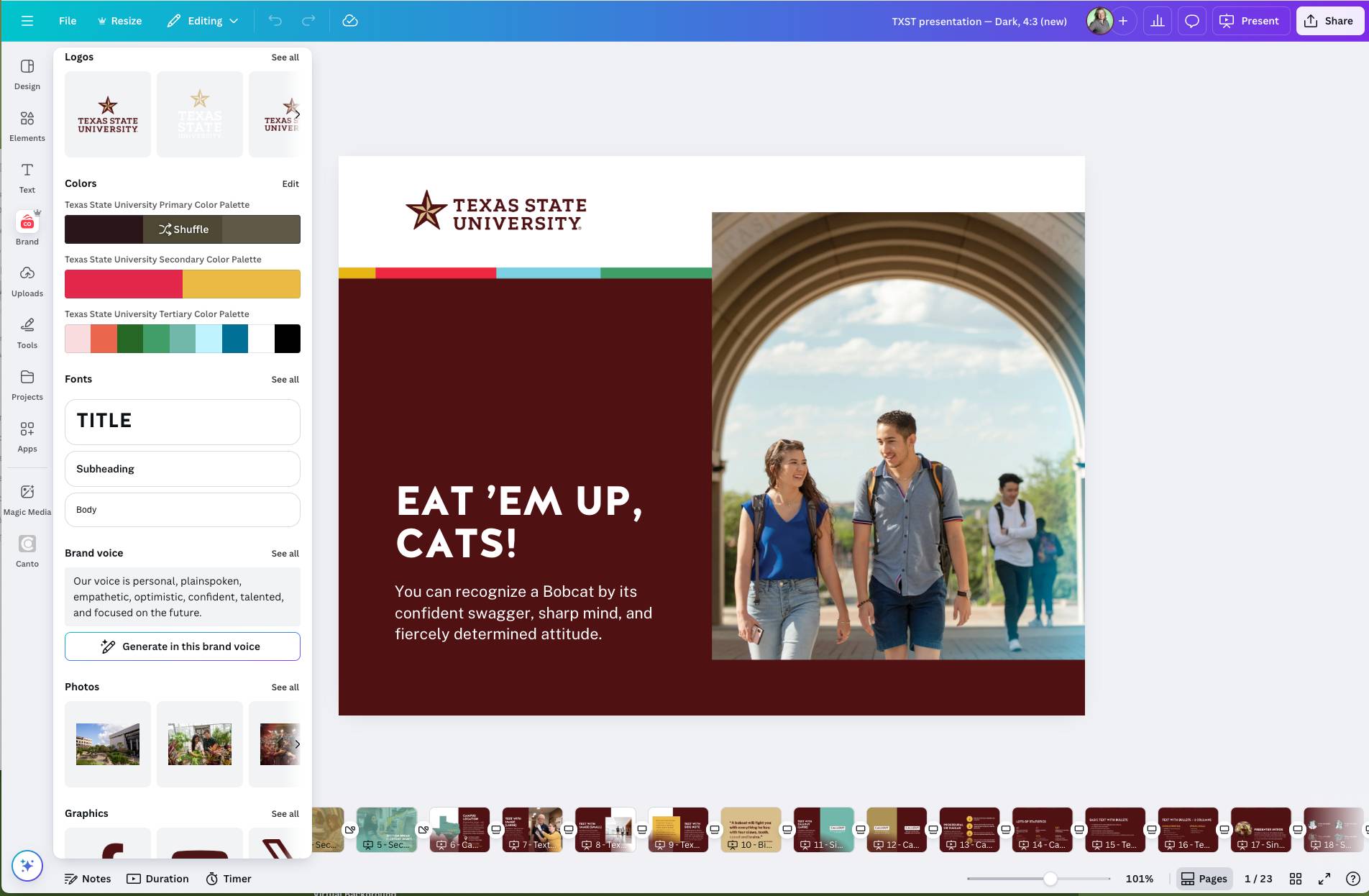
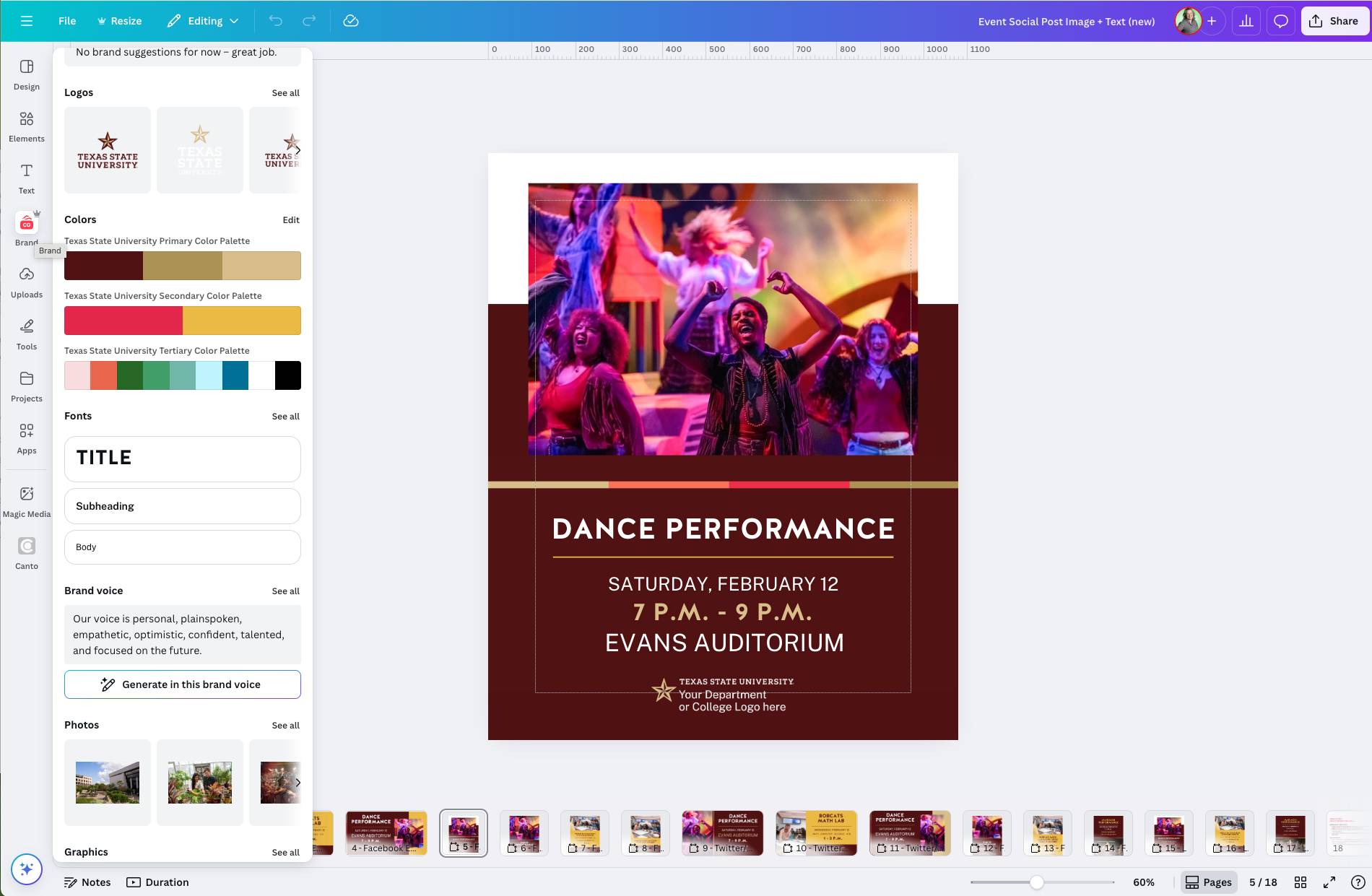
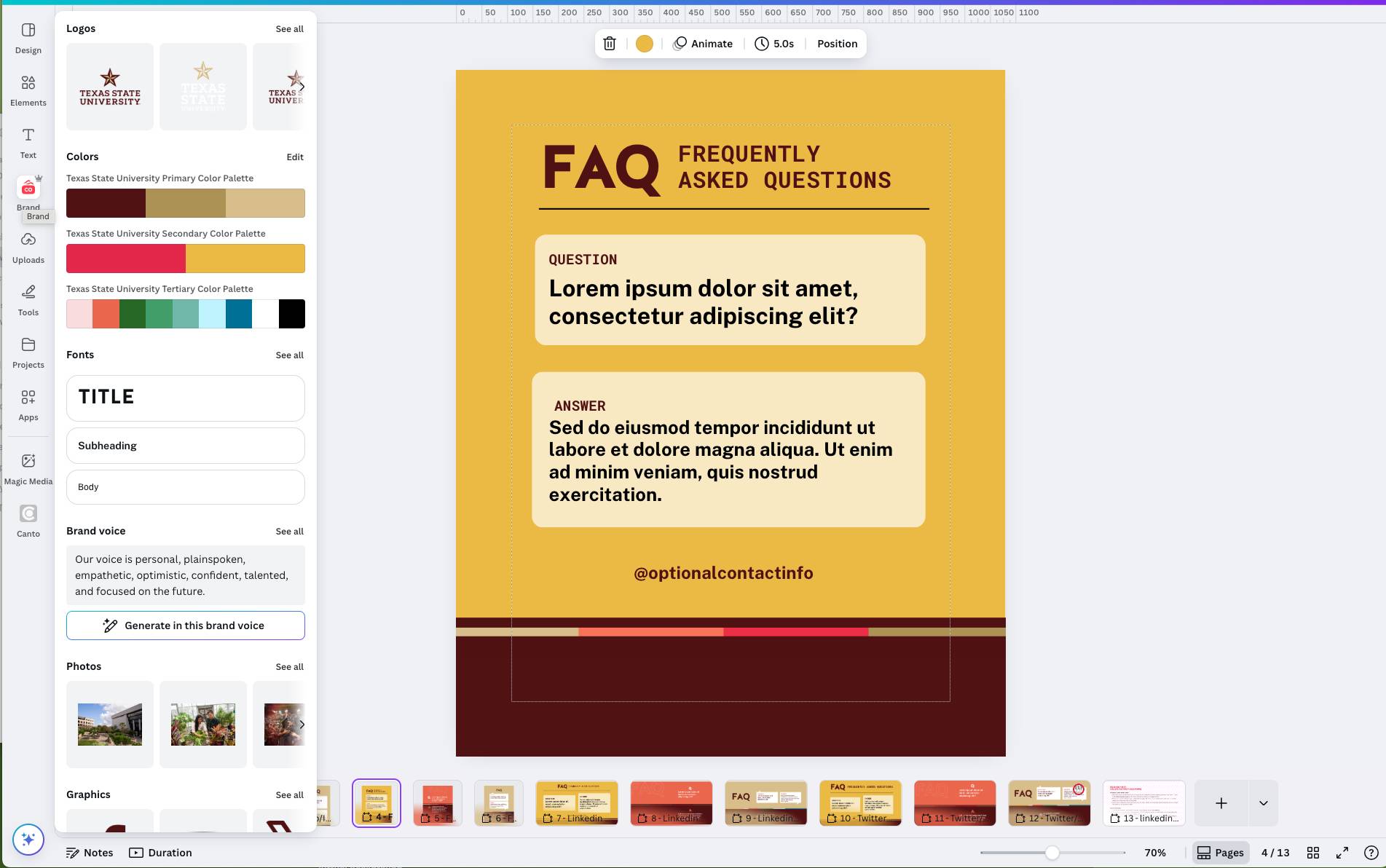
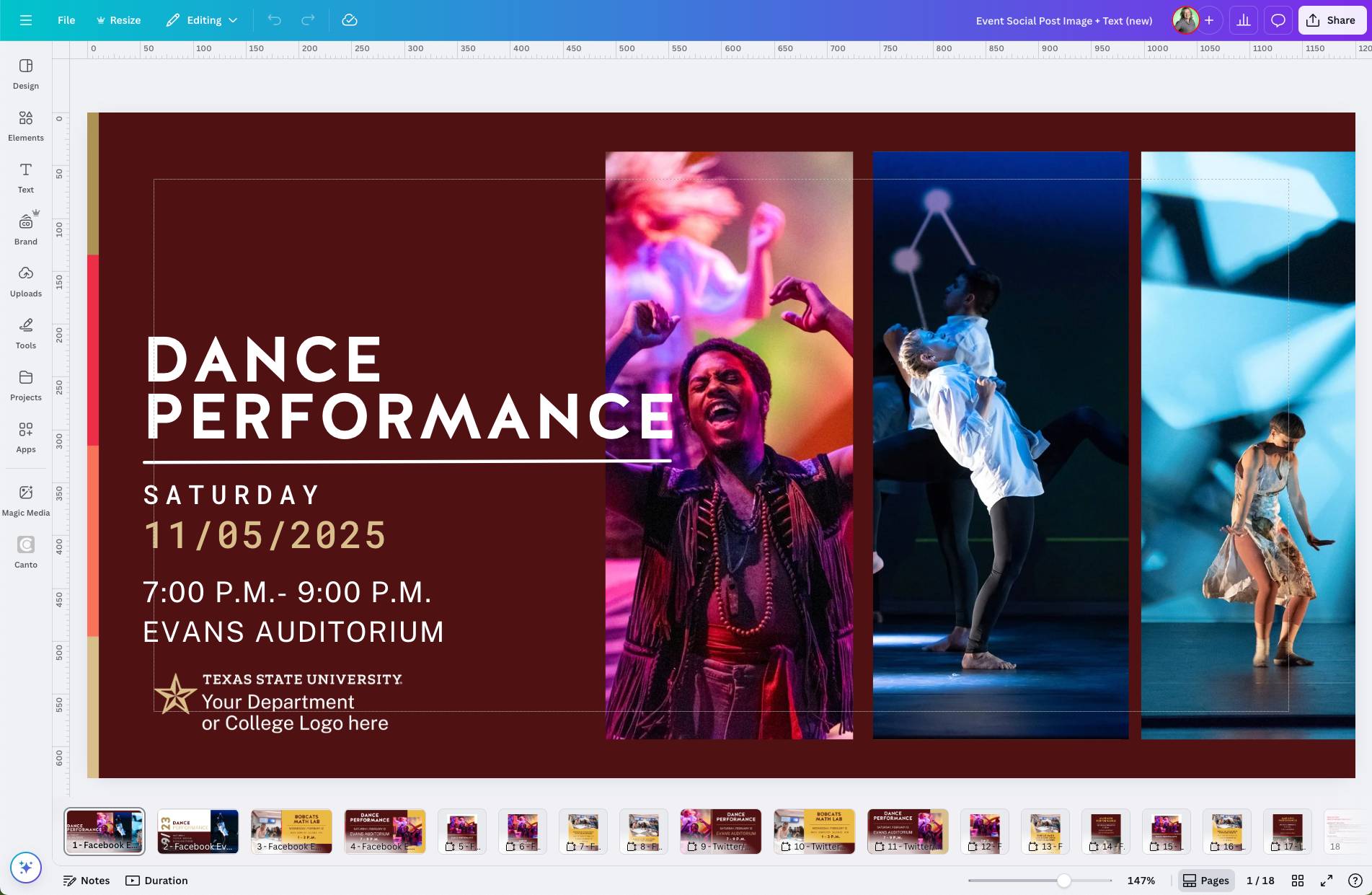
How to Use Canva
-
Getting Started
-
Request Access
Before logging into Canva for Faculty and Staff, you must be granted access to the platform. Request a seat to Canva via this form. Kindly allow 3–5 business days for access to be granted.
If your role at TXST requires the development of marketing and communication materials as an ongoing job duty, please confirm a long-term seat with your division's Canva administrator. If you do not know who that is, please contact canva_access@txstate.edu.
-
Login Instructions
Step 1: Go to canva.com.
Step 2: Click “Log in” in the top right corner.
Step 3: Choose “continue with your work email.”
Step 4: Enter your TXST NetID email address (do NOT use an email alias).
Step 5: Select “Log in with SSO.” You will be directed to the normal TXST SSO page. Enter your NetID and password again, then two-form authentication (Duo) is prompted for login. -
Login Support
If you have issues logging into Canva after receiving access, please try using a different browser or clearing your cache. If you are still having problems, email canva_access@txstate.edu.
You have successfully logged in to Canva when you see the TXST brand template library. If you do not see this screen, you may have a duplicate account under an alias which will need to be corrected via an IT form.
-
-
Using Brand Templates
Texas State’s Marketing and Communications team created a variety of print and digital templates that you can use for any Texas State communications project. Choose one that best matches your needs, and avoid using print templates for digital or social media posts.
To access the Brand Kit and Brand Templates, in the left side menu, click Brand. To see the Brand Templates organized by folder or topic, click on Projects, then under Folders, click on Brand Templates.
-
Best Practices
Double check your template’s purpose
It may not always be apparent, but print and digital Brand Templates are designed specifically for those environments. Be sure to choose a template that matches your needs, and avoid using print templates for digital or social media posts, and vice versa.
Remember that sometimes less is more
Your audience’s attention span can sometimes be short, especially on social media. Keep content brief and to the point.
Check your spelling and grammar
- Check the spelling, grammar, and style of your document.
- Please refer to the Editorial Style Guide for writing guidelines.
- Ensure the information in your publication — including phone numbers, email addresses, and dates — is accurate.
Add alt text to your images
- You must add alternate text to images posted to TXST websites, email, or social media. Learn more about alt text on Texas State's Digital Accessibility site.
- The process for adding alt text to images varies by platform. Refer to each platform's help site to learn more.
-
Accessing TXST Unit Logos
Unit logos are available in Canto, our digital asset management program. The logos have been organized into folders by divisions, colleges, and centers and institutes. You can also search for your unit’s name.
-
Social Graphics Guidelines
Please refer to the Social Media Graphics Guidelines before designing graphics for social media.
-
Using TXST Photography
The Division of Marketing and Communications offers our partners access to our photo library via Canto, our digital asset management system. Images are free to download and are updated on a regular basis. Learn how to integrate Canto into Canva.
-
Transferring Designs
Seat allocation is not permanent for all users and is at the discretion of the Division of Marketing & Communications.
To transfer designs between accounts, you can create a collaboration link and share it with the destination account.
If your student workers are supporting your marketing efforts, be sure to use collaboration links to organize and archive designs for your unit. Folder organization of template projects is as the discretion of the user.
-
Review Process
All print projects require a brand review and approval to ensure files are prepared for production and brand compliant. Please only assign one reviewer to the design approval queue. Reviews take approximately 2-3 business days.
Digital assets do not require an approval; however, we are happy to conduct a brand review — just know that the response time will be similar to a print project review.
Learning & Training
New to Canva? There are many live and recorded trainings available through Canva.
Have questions?
Check out our frequently asked questions for more information.
Canva Support
For technical support, please contact Canva support.
Request Access
Please fill out this form to request access to the Faculty & Staff Team.
