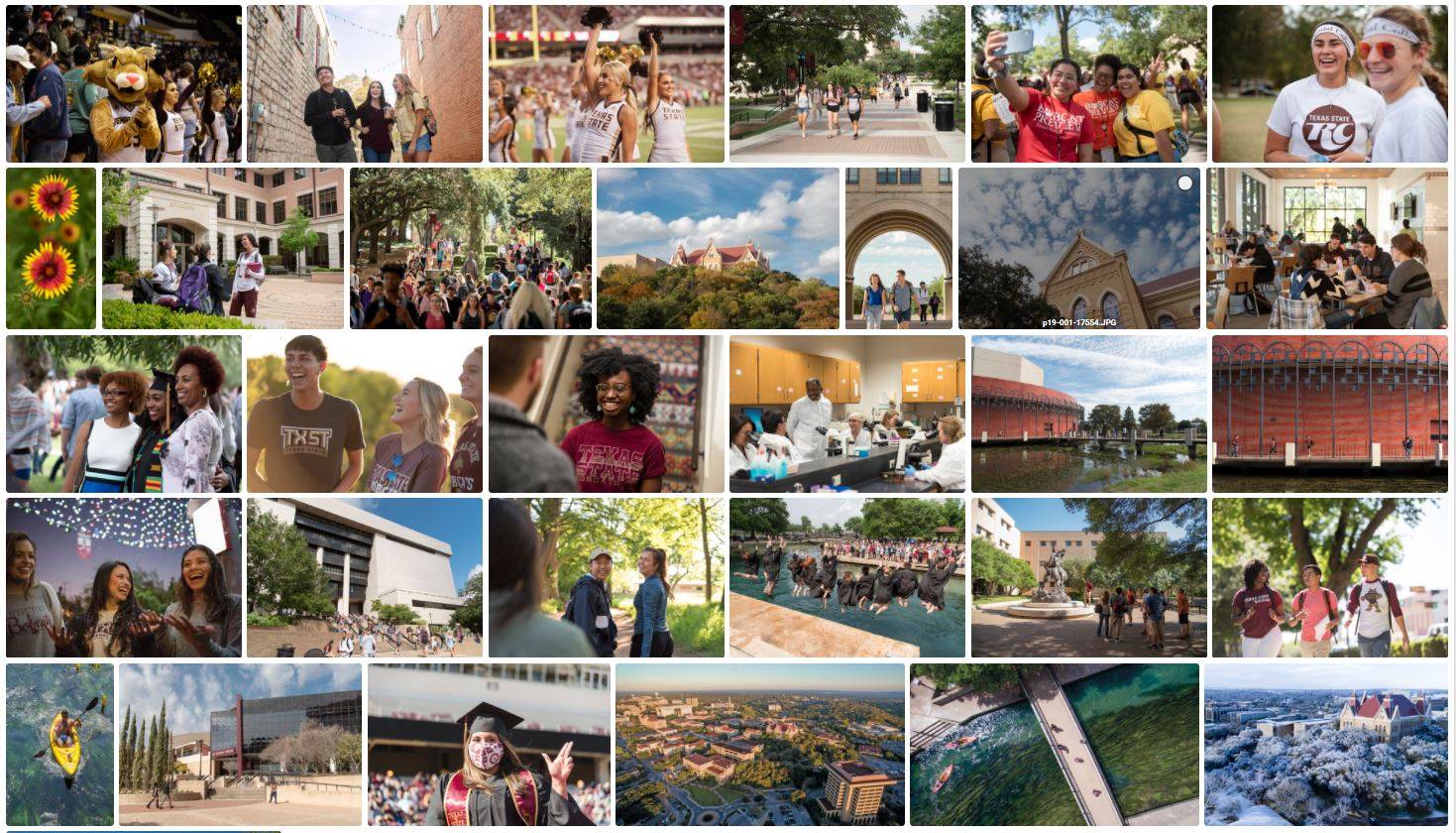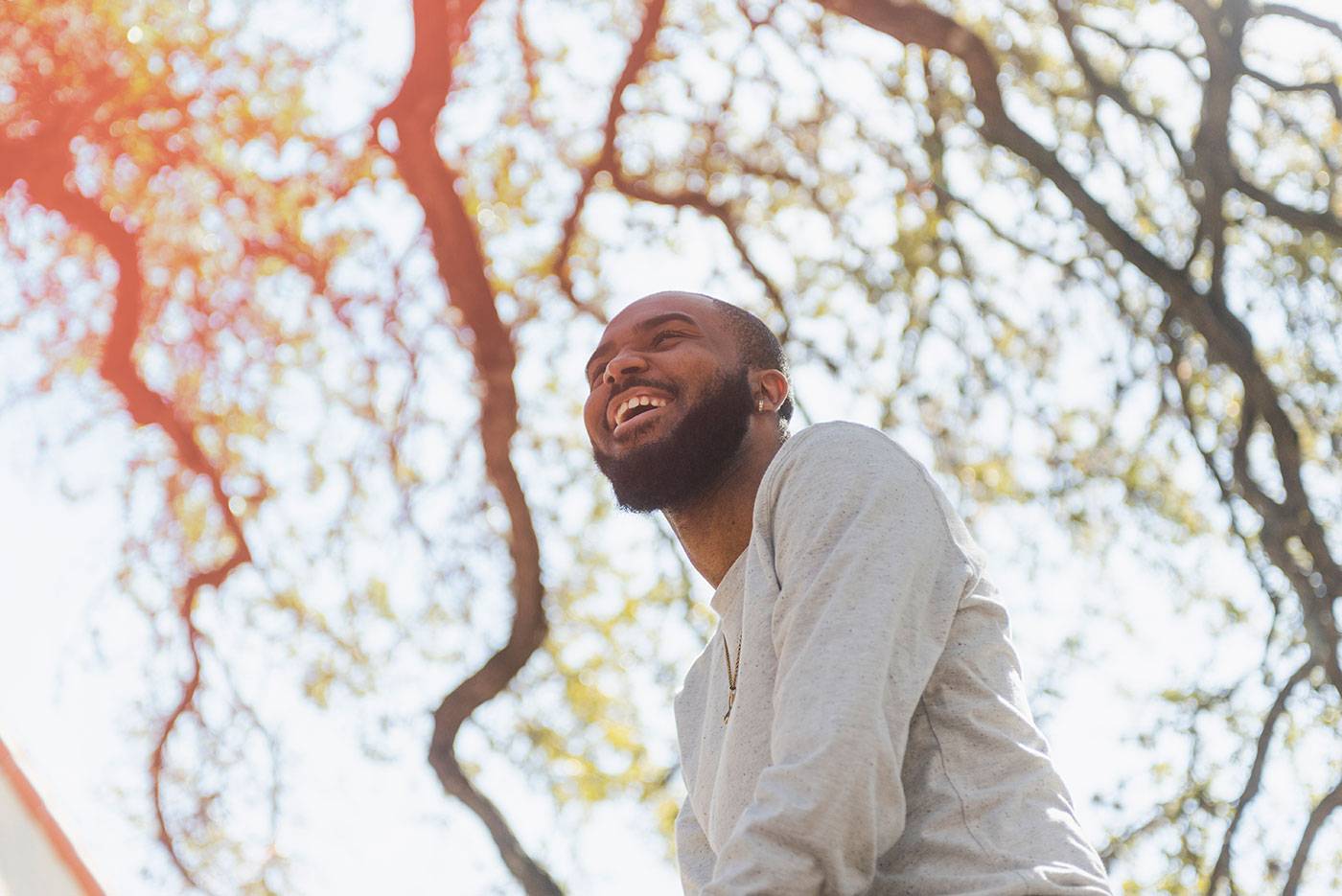Photography Collection
The Division of Marketing and Communications offers our partners access to our photo library via Canto, our digital asset management system. Images are free to download and are updated on a regular basis.
You can browse photos organized by categories or you can use the AI-enabled search bar to find a selection of photos that meets your specific needs.
Canto Public
Canto Public has a limited selection of branded images, primarily intended for use by those outside the university.
Canto with Login
Log in with your TXST NetID to see a wider selection of images intended for use within the Texas State community.